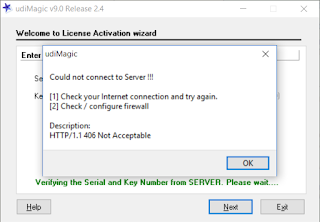The following new feature have been incorporated in udiMagic v11 Release 1.4:
How it works?
Excel data is validated against a pre-defined set of rules which are specified in the XML tags. An alert is displayed on screen or logged into file, if any of the the rules are voilated.
Presently, alerts have been included in the following templates :
1. Vouchers-V11-Sales-Purchase-With-Stockitems-Basic.xls
2. Vouchers-V11-Sales-Purchase-With-Stockitems-Advanced.xls
The following checks have been currently kept :
1. VoucherType Name [Column B]
Must contain a valid [predefined] Tally voucher-type. An alert message will be displayed if the Excel sheet contains incorrect voucher-type.
2. State Name [Column K]
Must contain a valid State-name as per Tally's State-Name list. An alert message will be displayed if the Excel contains invalid state-name.
3. Unit of Measurement
An alert message is displayed if this is empty. The default value "Nos" is used in such cases.
Data Validation Alerts
udiMagic now supports data-validation alerts. The data validation feature checks and validates the excel data prior to importing it into Tally ERP software and displays warnings if incorrect data is found in the Excel file.How it works?
Excel data is validated against a pre-defined set of rules which are specified in the XML tags. An alert is displayed on screen or logged into file, if any of the the rules are voilated.
Presently, alerts have been included in the following templates :
1. Vouchers-V11-Sales-Purchase-With-Stockitems-Basic.xls
2. Vouchers-V11-Sales-Purchase-With-Stockitems-Advanced.xls
The following checks have been currently kept :
1. VoucherType Name [Column B]
Must contain a valid [predefined] Tally voucher-type. An alert message will be displayed if the Excel sheet contains incorrect voucher-type.
2. State Name [Column K]
Must contain a valid State-name as per Tally's State-Name list. An alert message will be displayed if the Excel contains invalid state-name.
3. Unit of Measurement
An alert message is displayed if this is empty. The default value "Nos" is used in such cases.